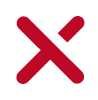OXO 4K serial number is the same as network WiFi Camera OXO4K_XXXXX.
If you have your product’s original packaging, you can check the box cover to find the serial number.
Camera firmware download, here
Please make sure the battery is fully charged before updating the firmware.
Please follow the steps below for updating your camera’s firmware:
- Download the firmware into your computer
- Unzip the zip file and copy the files to the micro SD card root directory
- Put the micro SD card into the camera and turn your camera on
- The top LED light will automatically flash 4 times, which means that the camera is detecting the new firmware.
- The top light will automatically turn off, which means that the camera is updating its firmware.
- After 2-5 minutes the firmware update will be completed and the camera will automatically turn on (bottom light on and top light flashing).
Please do not remove the micro SD card or power on/off the device while updating. Damage caused by doing so cannot be repaired.
If you have any questions or need help with your OXO 4K Camera, please don’t hesitate to contact us. Our friendly customer support team is always hAppy to help.
How to get in touch:
- Submit a request on our website.
- Email us directly at [email protected]
When contacting our support team, please be sure to have the following information available so that we can work quickly to assist you:
- Your name
- Brief description of the issue
- Camera Serial Number
We do our best to answer all inquiries within 24 hours.
OXO 4K Camera supports up to 4K 30FPS HD 720P 240FPS high frame rate video. For a better shooting experience, please use a microSD card that meets the following specifications:
- class 10 U3 or higher
- 16 – 64GB storage capacity
OXO 4K App is available on two platforms – iOS and Android. The following are the supported versions for either of the platforms:
- Android – Android 7 or later
- iOS – iOS 10 or later
The device must support 5Ghz WiFi
- For Android phones, search “OXO 4K” from Google Play store.
- For iPhones, search “OXO 4K” from App Store.
Check that the camera is connected to the App. Select -> Advance Settings->Camera Info->Reset Camera -to restore to factory settings
Camera firmware download here
Please make sure the battery is fully charged before updating the firmware.
Please follow the steps below for updating your camera’s firmware:
- Download the firmware into your computer
- Unzip the zip file and copy the files to the micro SD card root directory
- Put the micro SD card into the camera and turn your camera on
- The top LED light will automatically flash 4 times, which means that the camera is detecting the new firmware.
- The top light will automatically turn off, which means that the camera is updating its firmware.
- After 2-5 minutes the firmware update will be completed and the camera will automatically turn on (bottom light on and top light flashing).
Please do not remove the micro SD card or power on/off the device while updating. Damage caused by doing so cannot be repaired.
Please follow the steps below for troubleshooting:
- Charge the battery and plug it to the camera. After charging the battery try rebooting.
- Check if the USB cable is correctly plugged to the camera and to the battery.
- Check if the camera feels too hot. If yes, wait until the camera cools down.
Please follow the steps below for troubleshooting:
- Press the shutter/power button to turn on the camera.
- Open the App — There is the option to enter the connection page. Enter the connection page and locate the connect button.
- Locate the camera WiFi (hotspot named OXO4K_ followed by the 7 digit serial number)
- Enter the default password(12345678)to connect to the camera.
Please follow the steps below for troubleshooting:
- Make sure the camera is correctly connected to the App.
- Select ->Settings-> Advance Settings->WiFi Password
- Tap “WiFi Password” to change your password.
- Tap “Confirm”.
Please download the latest version of OXO Cam App.
- Check that the camera’s WiFi is turned on (top front light of the camera must be on). If not, turn WiFi on by pressing the WiFi button during 6 seconds. (See User Manual)
- Check that the App is not connected to a different camera’s WiFi hotspot.
- Check that the App’s WiFi password is correct. The default password is 12345678.
- Check if another phone is connected to the camera. The camera can only be connected to one phone at a time.
- Please make sure that the phone and the camera are within 10 meters from each other.
- Check that there are not too many other WiFi hotspots nearby that may interfere with your connection.
Once the above steps are done and corrected, please exit the App and restart the camera. Open the App and try to connect again.
If the above steps still do not resolve the problem, select-> Advance Settings-> Camera Info->Reset Camera-> Confirm-to restore to factory settings and then reconnect.
The camera’s default hotspot’s name is “OXO4K_” followed by the device’s 7-digit serial number. The default password is 12345678.
Please follow the steps below for troubleshooting:
- Check that the camera’s WiFi is turned on (top front light of the camera must be on). If not, turn WiFi on by pressing the WiFi button during 6 seconds.
- On the App, tap-> Settings-> Advanced Settings->WiFi – and check the WiFi name. Then, search for the WiFi hotspot by this name.
- Check if your smartphone supports 5G. The camera’s WiFi’s support is 5G.
- Please check if there are many other WiFi hotspots near your camera which may cause connection interference. Try to move to other location and reconnect.
- If the phone’s decoding efficiency is poor, this may cause lag while playing back videos.
- We recommend that you download videos before you watch them.
There are several environmental factors that can reduce the maximum range. Given ideal environmental conditions, the App can control the camera with a distance up to 10 meters with 5G WiFi.
Given ideal environmental conditions for 5G WiFi without interference, the App, using camera’s hotspot, can have a video/photo download speed at 30Mbps.